Konfigurasi VPN (Mikrotik)
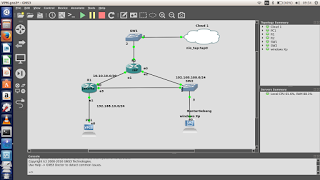
Konfigurasi VPN (Mikrotik)
=> Konfigurasi
1. buat topologi pada gns3
2. start
3. set name pada kedua router(mikrotik)
R2 = system identity set name=ISP
R1 =system identity set name=Jakarta
4. lakukan konfigurasi pada router ISP
>ip address
- 192.168.11.2/24 ether1
- 10.10.10.1/30 ether2
- 192.168.100.1/24 ether3
>ip route
- 192.168.11.1
>ip dns
- 8.8.8.8 8.8.4.4
>ip firewall
- srcnat- out.int (ether1)- action(masquerade)
kemudian ping 8.8.8.8 pastikan reply
5. konfigurasi pada router jakarta
>ip address
- 10.10.10.2/30 ether1
- 192.168.10.1/24 ether2
>ip route
- 10.10.10.1
>ip dns
-8.8.8.8 8.8.4.4
>ip firewall
-srcnat- out.int(ether1)- action(masquerade)
kemudian ping 8.8.8.8 pastikan juga reply
6. buat pptp
- klik submenu ppp pada tampilan winbox
- kemudian buka pptp server- centang enable (ok)
- klik submenu secrets pada tampilan ppp, klik tanda (+)
- masukan nama(kevin)
- password(123)
- local address 192.168.10.1
- remote address 192.168.10.3
- ok
7. pada tampilan windows xp klik control panel
- pilih network connectoins
- klik create a new connection
- next
- centang pilihan connect to the network at my workplace
- next
- centang vpn connection
- masukan company name (kevin)
- pada tampilan vpn selection masukan ip 10.10.10.2 lalu next
- finish
8. untuk connectnya masukan username tadi (kevin) pass(123)
- pastikan connect
- kemudian cek network(propertice)
- klik detail pastikan ip server dan ip clientnya sesuai dengan yang dibuat pada pptp sebelumnya.
9. Pada vpcs sebelumnya tambahkan dulu ip address dan dns pada vpcs :
-ip address 192.168.10.2/24 192.168.10.1
-ip dns 8.8.8.8
10. Ping pada Vpcs dan Windows Xp
>pada Vpcs
-ping 192.168.100.2 >> TTL
-ping 8.8.8.8 >> TTL
-ping detik.com >> TTL
>pada Windows Xp
-ping 192.168.10.2 >> TTL
-ping 8.8.8.8 >> TTL
-ping detik.com >> TTL
=> Konfigurasi
1. buat topologi pada gns3
2. start
3. set name pada kedua router(mikrotik)
R2 = system identity set name=ISP
R1 =system identity set name=Jakarta
4. lakukan konfigurasi pada router ISP
>ip address
- 192.168.11.2/24 ether1
- 10.10.10.1/30 ether2
- 192.168.100.1/24 ether3
>ip route
- 192.168.11.1
>ip dns
- 8.8.8.8 8.8.4.4
>ip firewall
- srcnat- out.int (ether1)- action(masquerade)
kemudian ping 8.8.8.8 pastikan reply
5. konfigurasi pada router jakarta
>ip address
- 10.10.10.2/30 ether1
- 192.168.10.1/24 ether2
>ip route
- 10.10.10.1
>ip dns
-8.8.8.8 8.8.4.4
>ip firewall
-srcnat- out.int(ether1)- action(masquerade)
kemudian ping 8.8.8.8 pastikan juga reply
6. buat pptp
- klik submenu ppp pada tampilan winbox
- kemudian buka pptp server- centang enable (ok)
- klik submenu secrets pada tampilan ppp, klik tanda (+)
- masukan nama(kevin)
- password(123)
- local address 192.168.10.1
- remote address 192.168.10.3
- ok
7. pada tampilan windows xp klik control panel
- pilih network connectoins
- klik create a new connection
- next
- centang pilihan connect to the network at my workplace
- next
- centang vpn connection
- masukan company name (kevin)
- pada tampilan vpn selection masukan ip 10.10.10.2 lalu next
- finish
8. untuk connectnya masukan username tadi (kevin) pass(123)
- pastikan connect
- kemudian cek network(propertice)
- klik detail pastikan ip server dan ip clientnya sesuai dengan yang dibuat pada pptp sebelumnya.
9. Pada vpcs sebelumnya tambahkan dulu ip address dan dns pada vpcs :
-ip address 192.168.10.2/24 192.168.10.1
-ip dns 8.8.8.8
10. Ping pada Vpcs dan Windows Xp
>pada Vpcs
-ping 192.168.100.2 >> TTL
-ping 8.8.8.8 >> TTL
-ping detik.com >> TTL
>pada Windows Xp
-ping 192.168.10.2 >> TTL
-ping 8.8.8.8 >> TTL
-ping detik.com >> TTL
0 Response
Posting Komentar